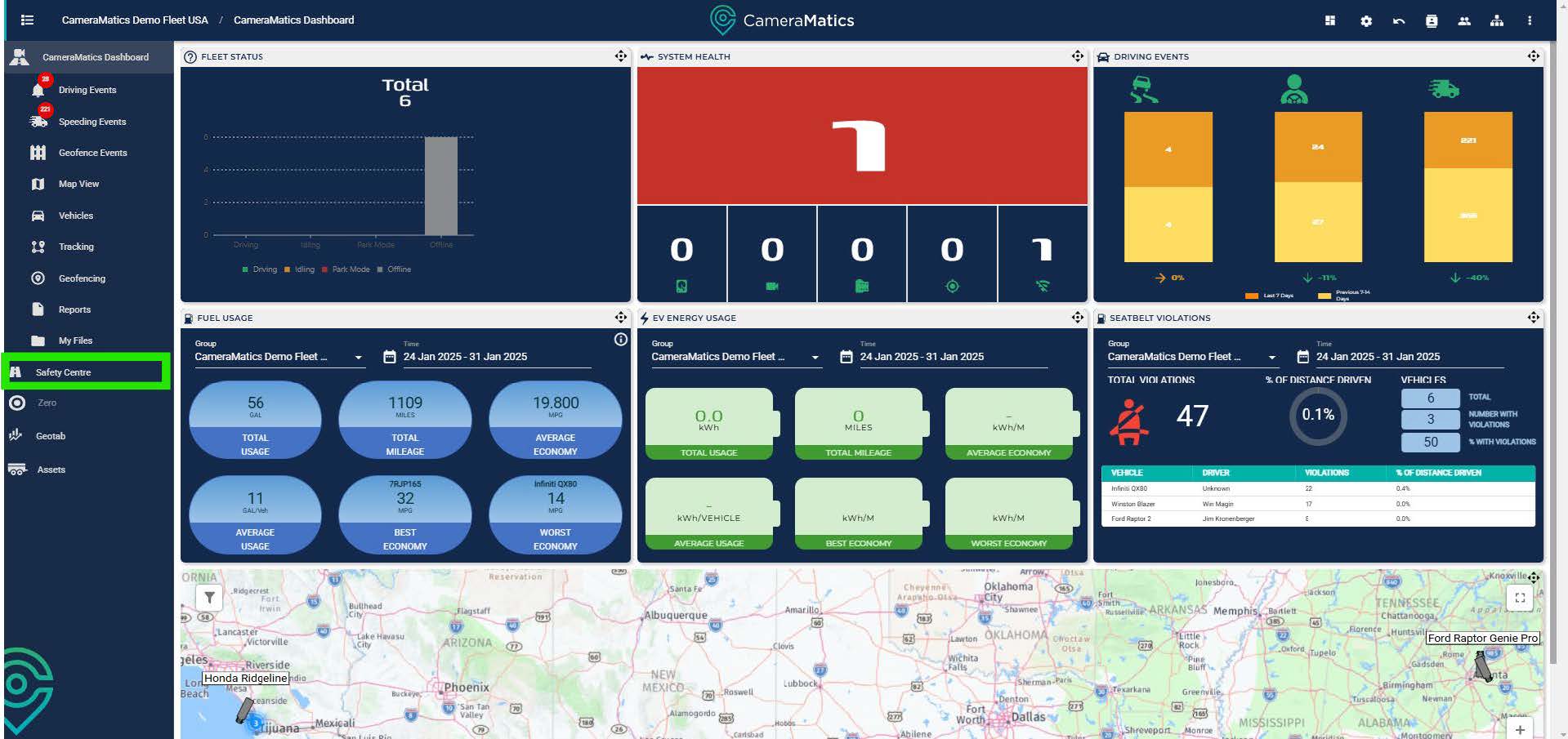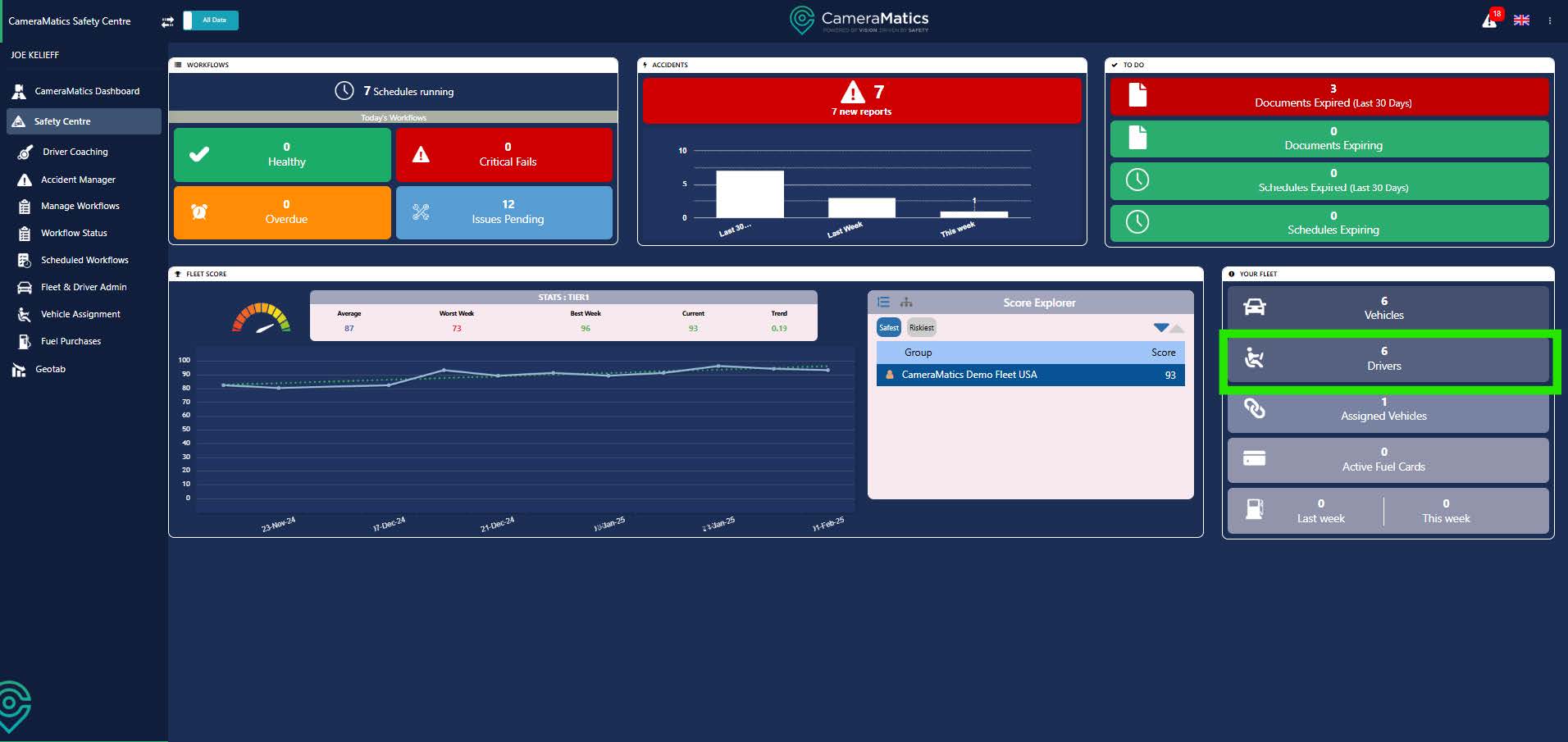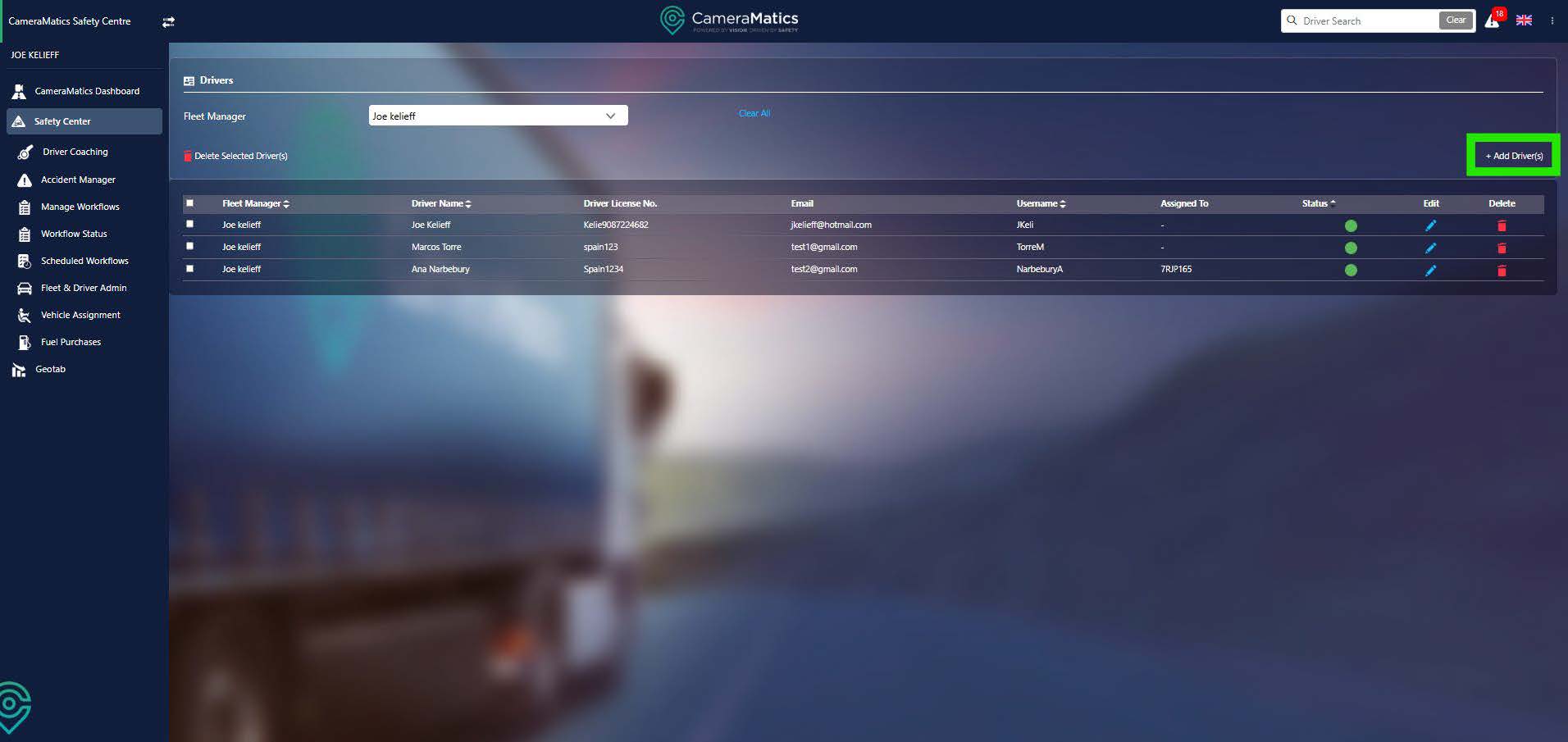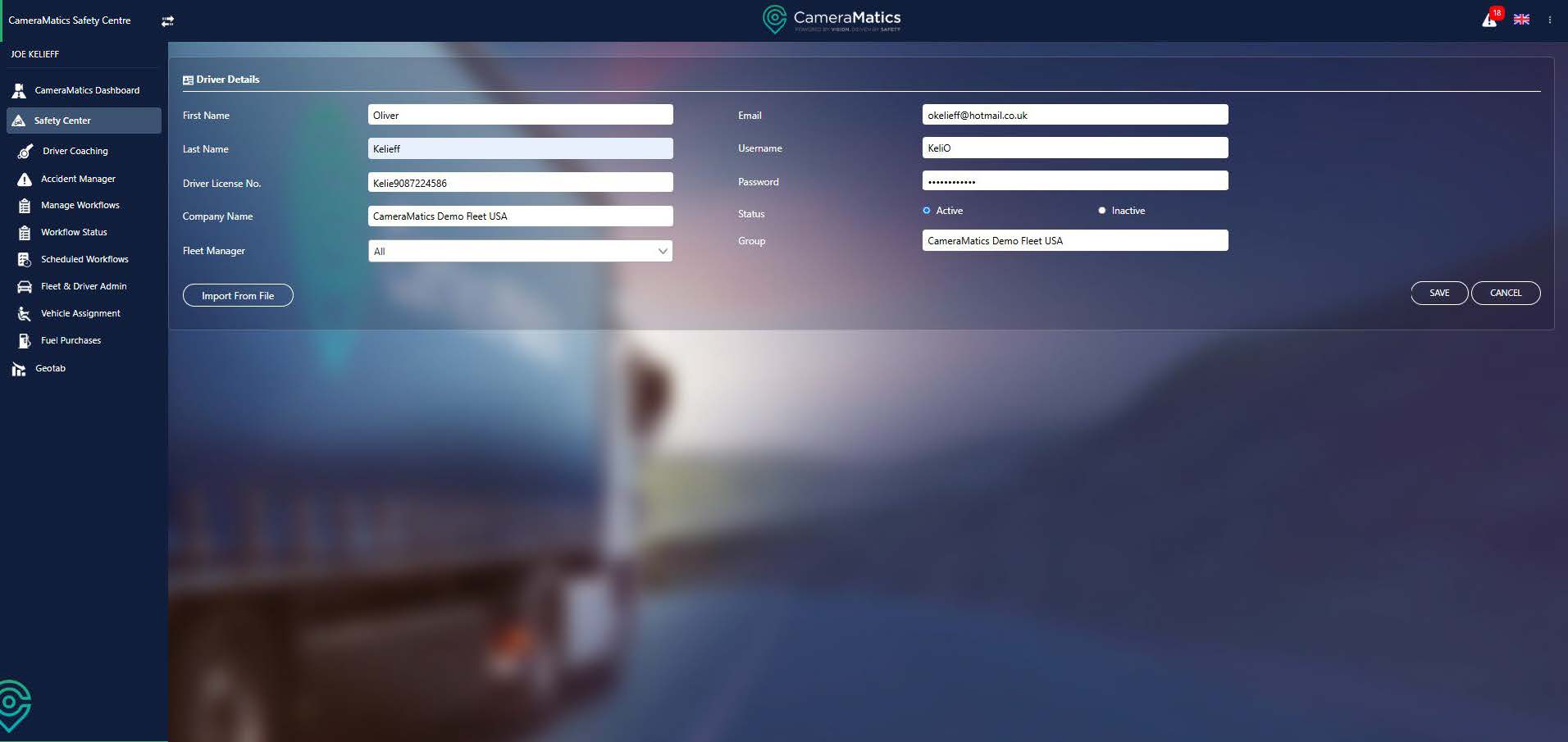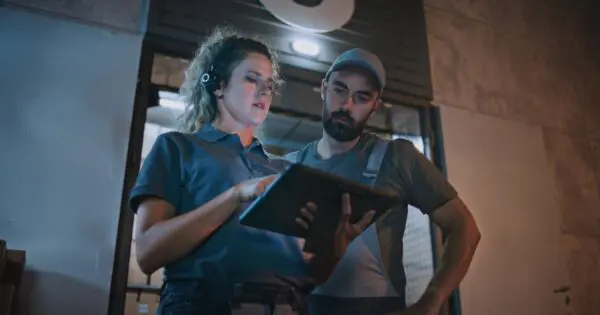To have full coverage over your fleet and allow your drivers to complete workflows, you will first need to create profiles for them within the Safety Centre.
From the main dashboard, click on Safety Centre.
Click on the ‘Drivers’ tab within the ‘Your Fleet’ section to view the full list of your Drivers.
From this list you can edit driver details or delete the record completely. You can also bulk delete driver profiles if necessary.
To add a driver profile click Add Driver(s) at the top right of the table.
Now fill in the details of the driver. You can select the specific Fleet manager who is responsible for this driver or select all if you want every Fleet manager to have access to this record. You will also need to select the group that the driver will belong to.
Next define a password, that you will give to the driver. They will use this to log in through the CameraMatics SafeDriver app, at which point they will be asked to choose their own password. Once done click Save.
You will now see this new driver appear in the list of drivers.