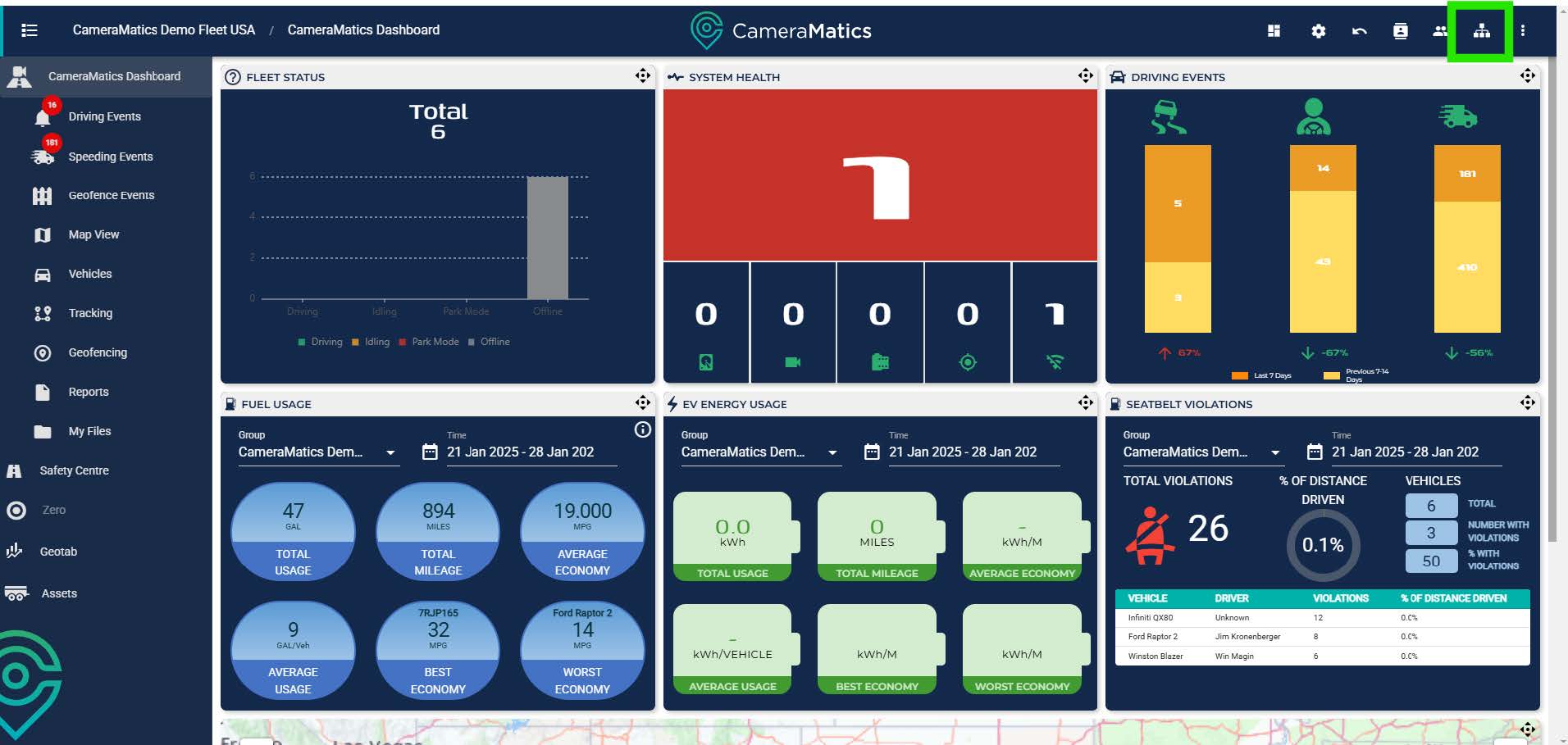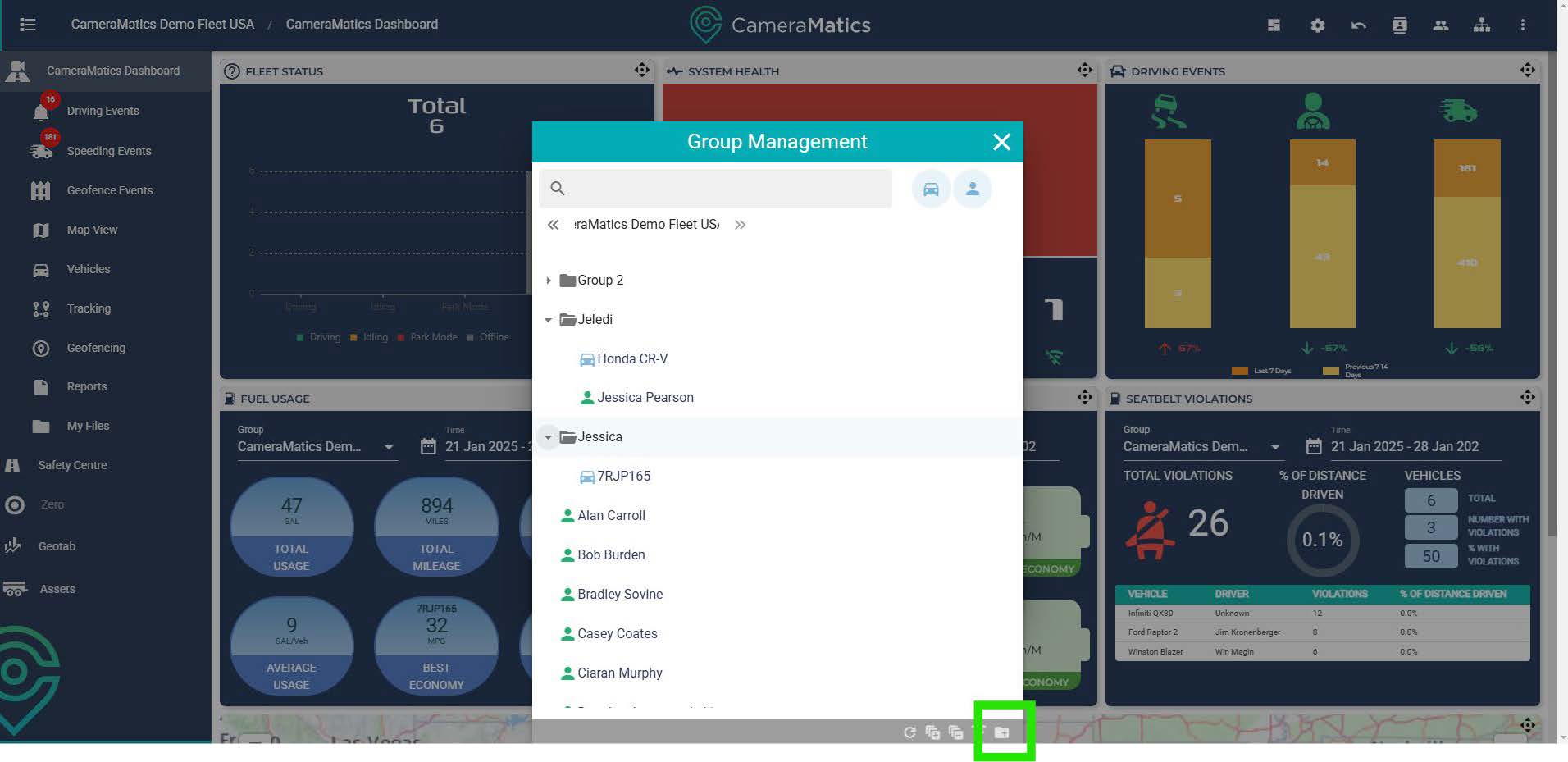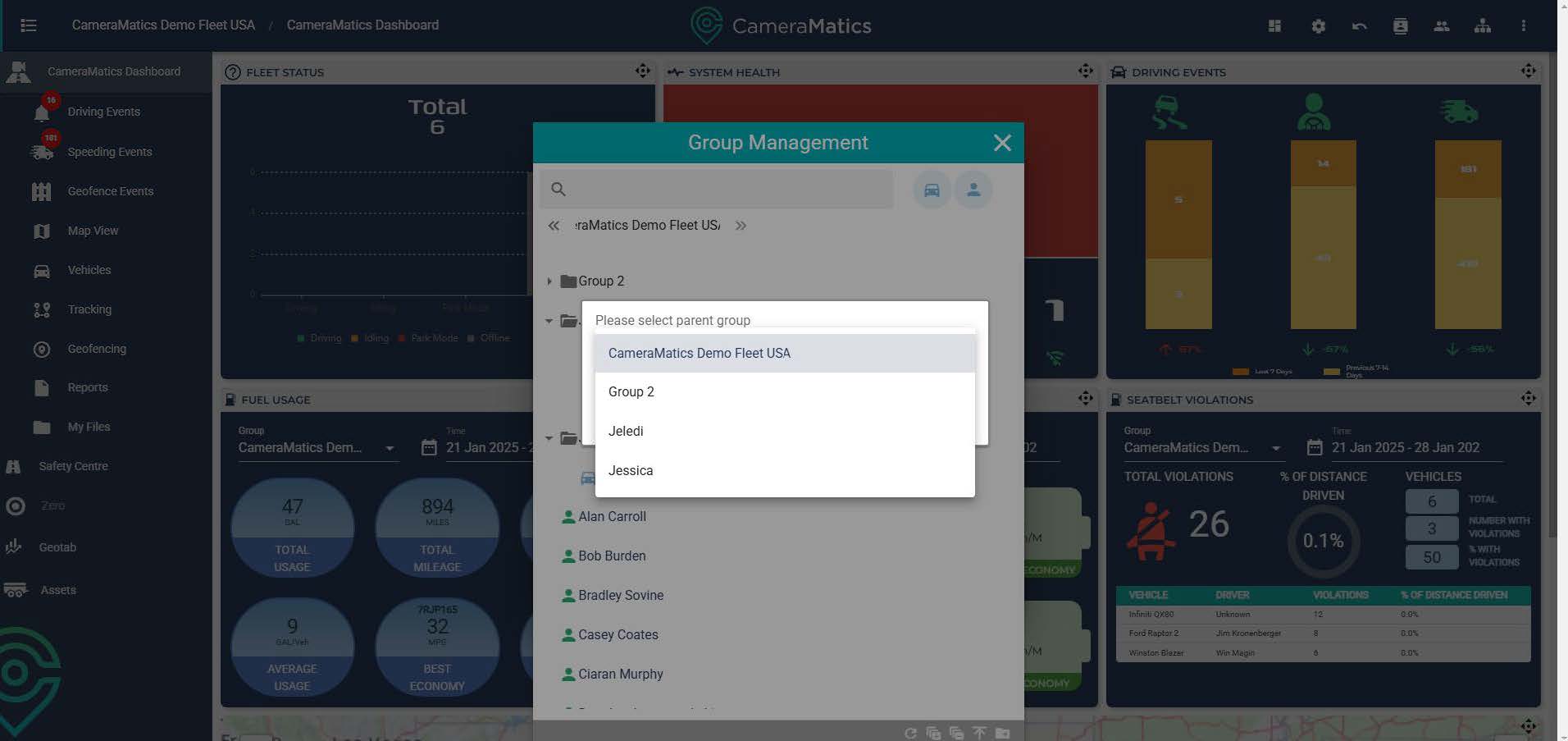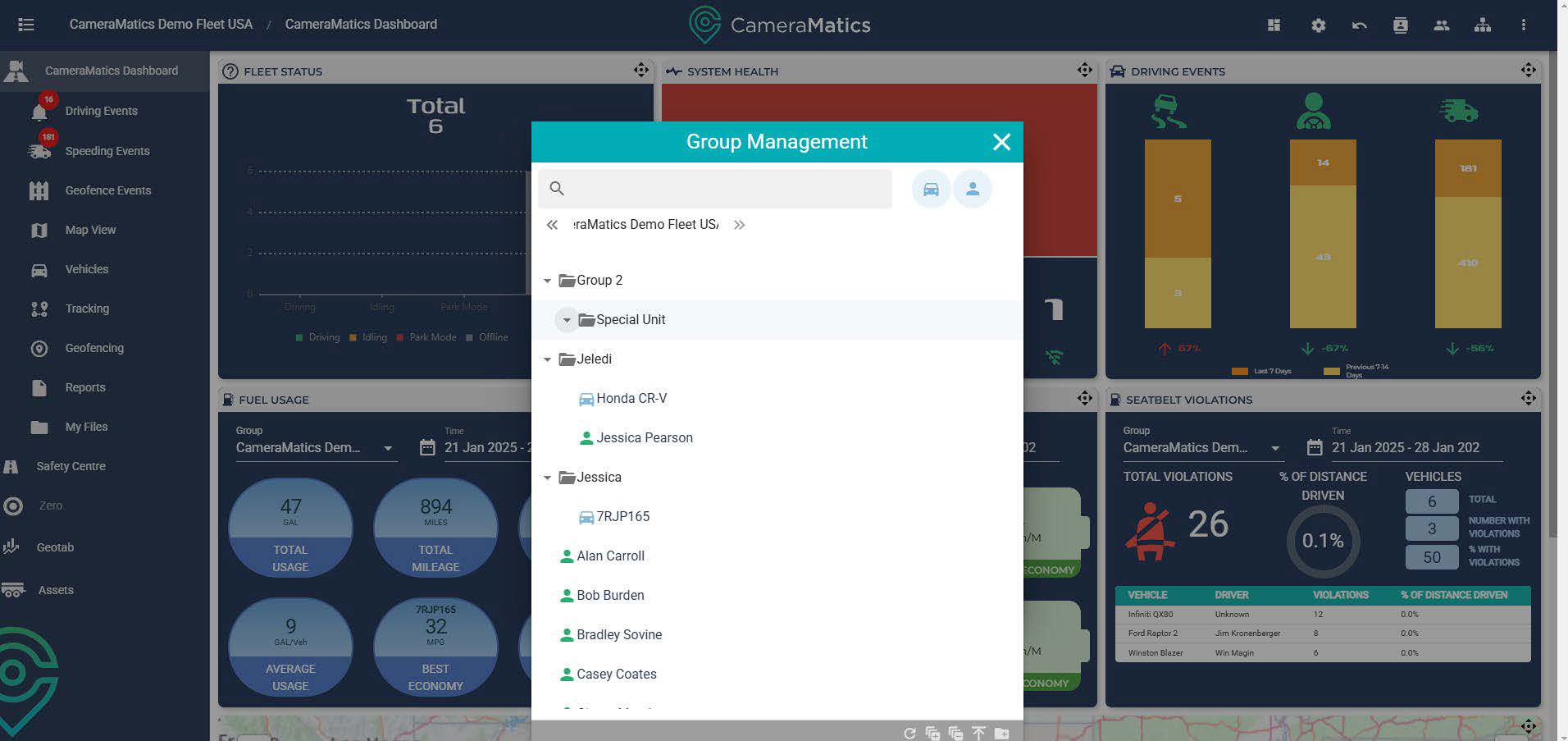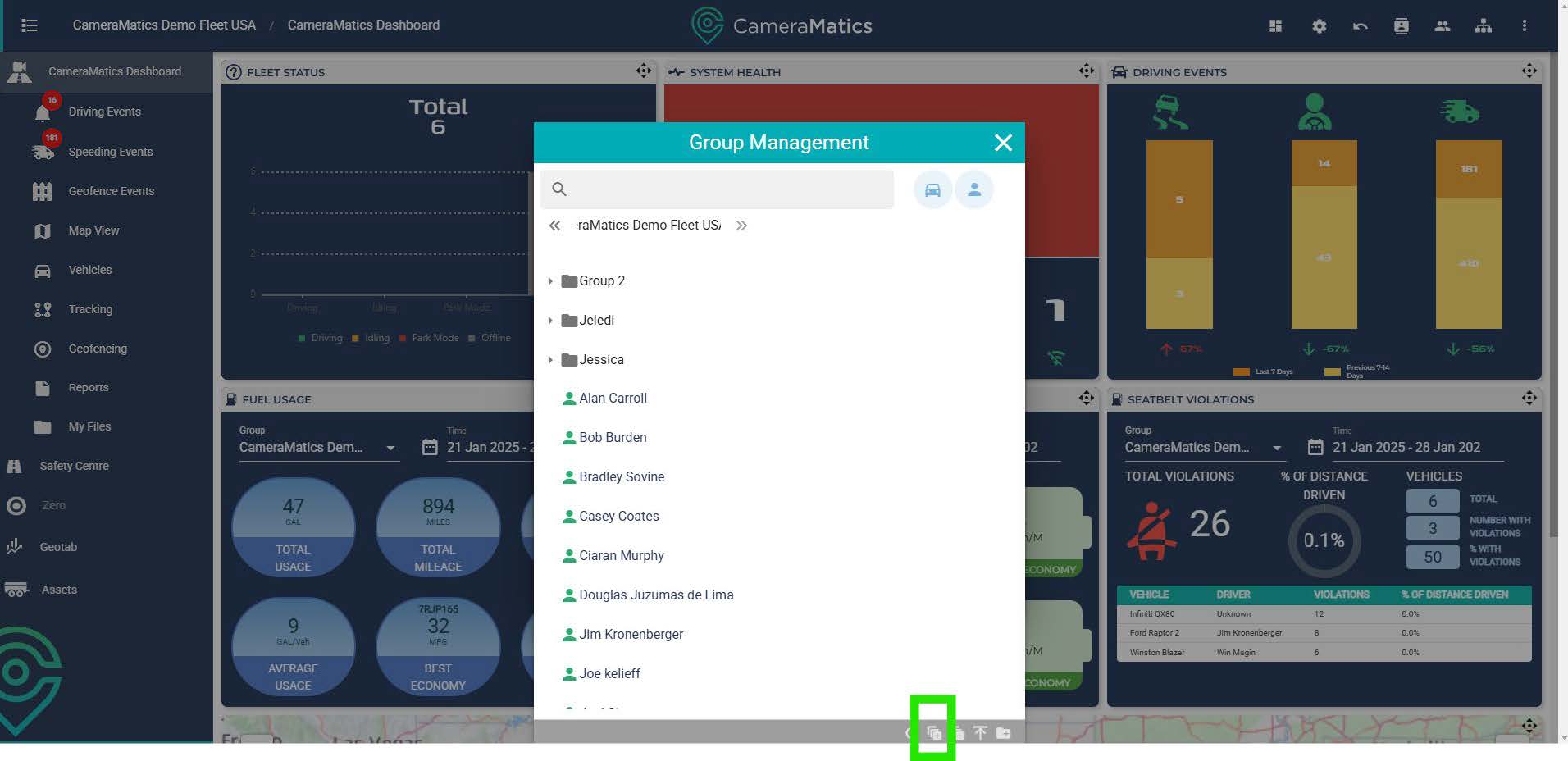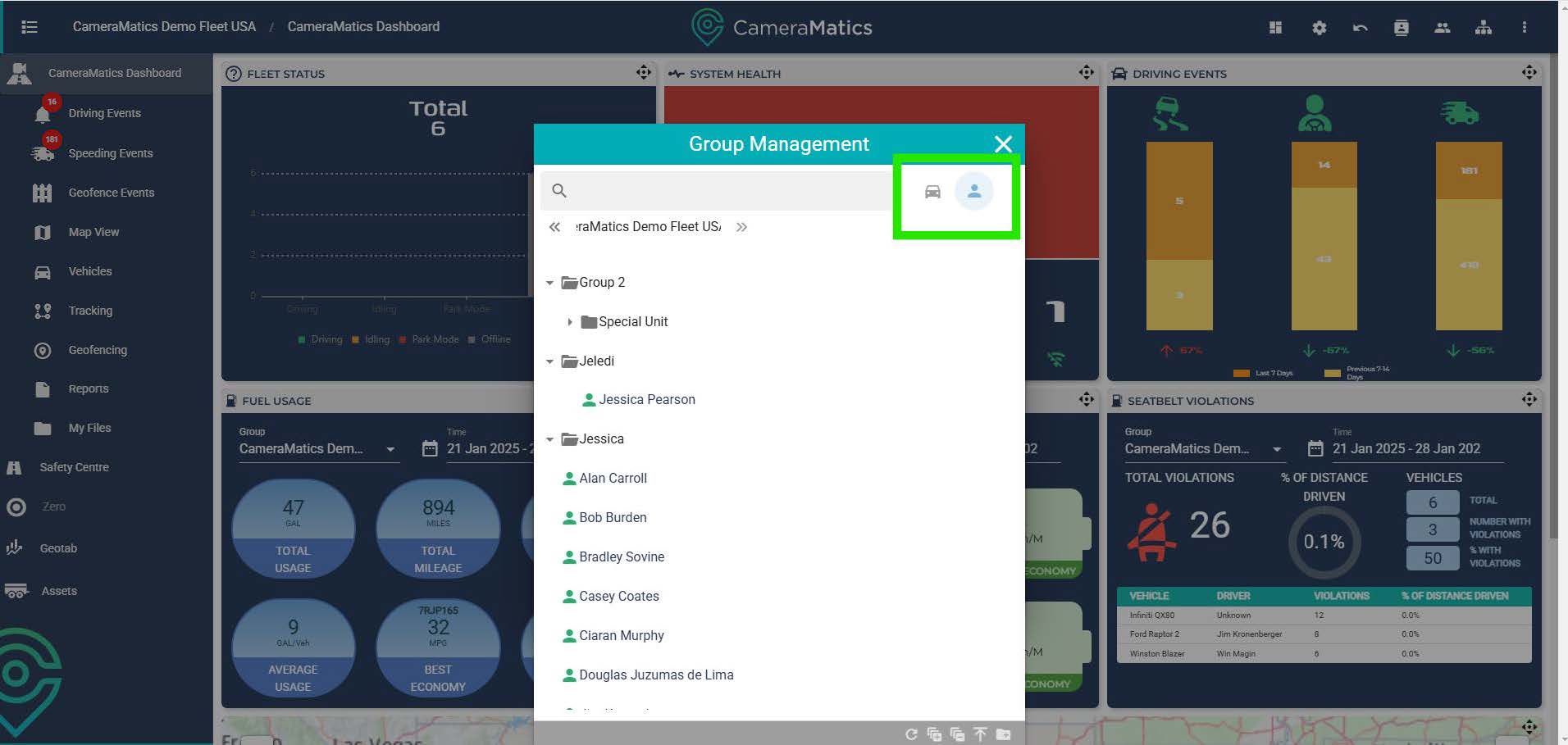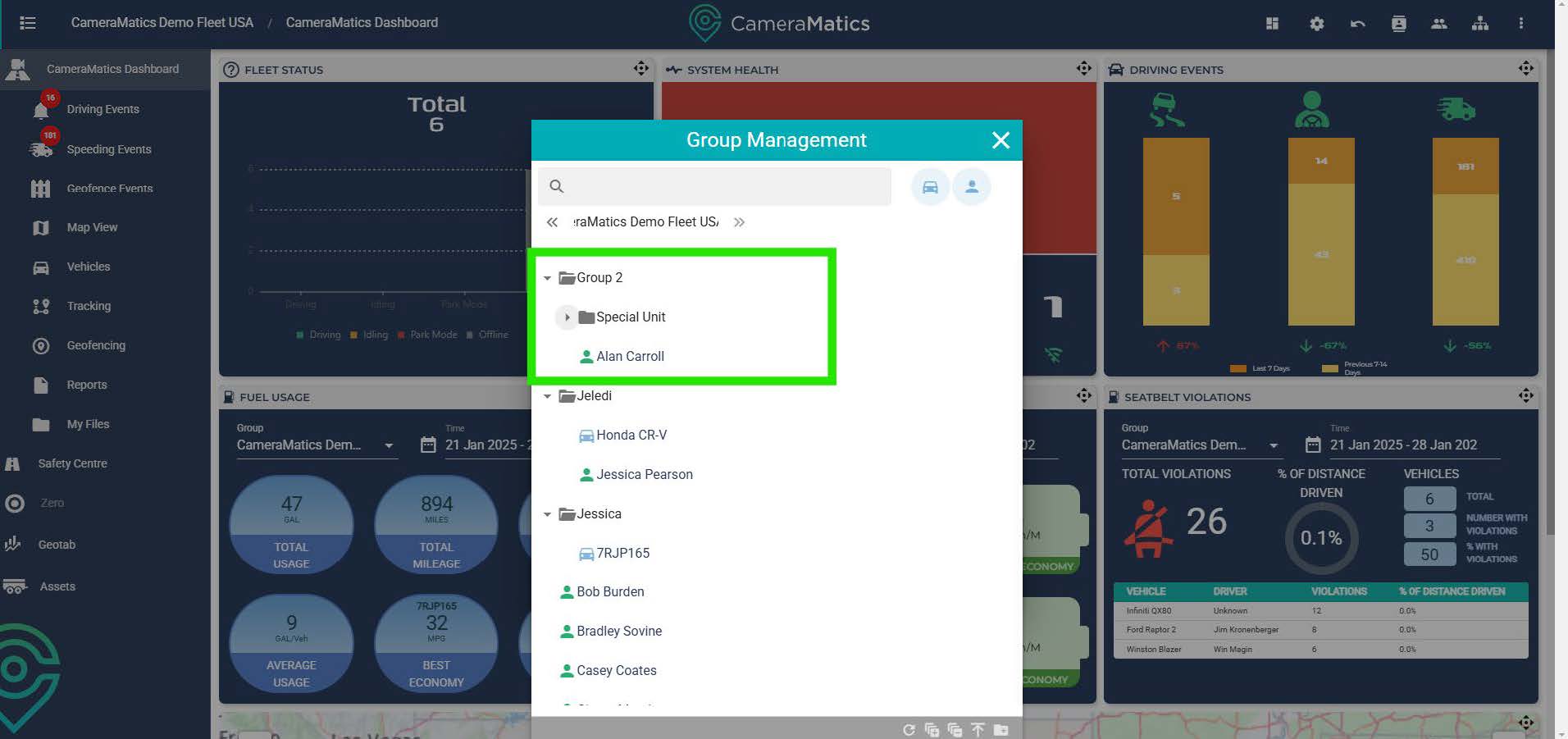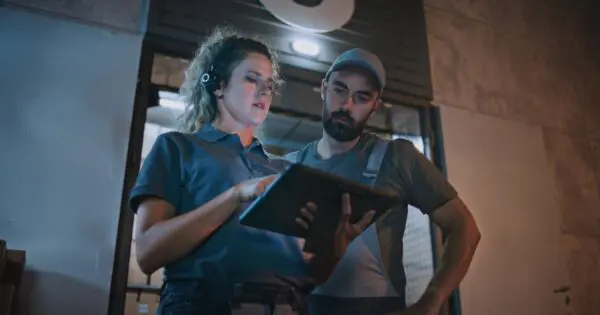Across your company, you may have multiple depots or departments. Within these, you may have fleet managers overseeing and looking after certain people and vehicles. With this in mind, you may not want them to have access to more information than needed. Similarly, you may wish to assign certain tasks to, or monitor a specific set of individuals.
Creating groups is the ideal way to make that happen.
Creating Groups
From the main dashboard, select the organization icon.
A pop-up will appear showing the current group structure for the organization. Groups look like folders. You can click on a group to see what vehicles and people are in that particular group.
To create a new group, click on the folder at the bottom right of the pop-up with the + on it.
You will see an additional pop-up appear. Here you can decide if the new group will be a ‘sub group’ of an existing group, or at which level of the hierarchy you wish to create it. Once you have decided, give this new group a name and click save.
You can create an extended structure allowing your team across the world to look after specific parts of your company.
Assigning vehicles and people to groups
Once you have created a group, you can add people or vehicles to that group.
Once you have opened up the group management section you can click on the group expansion icon at the bottom. This will expand all groups in this section.
From here we can see the contents of each group. You can also filter your view using the buttons at the top. If you click on the car icon at the top, you will remove all vehicles from view, the same applies to the person icon.
Vehicles and users will only be in view when the icon is highlighted blue.
This will help to organize for specific people or vehicles at a time if you wish.
To add a user or vehicle to a group, simply drag and drop them from the master list into the relevant group.You can now see Alan’s profile in Group 2, but not in the Special sub group, as this group has not been clicked to show what is in there, this means we are successful.