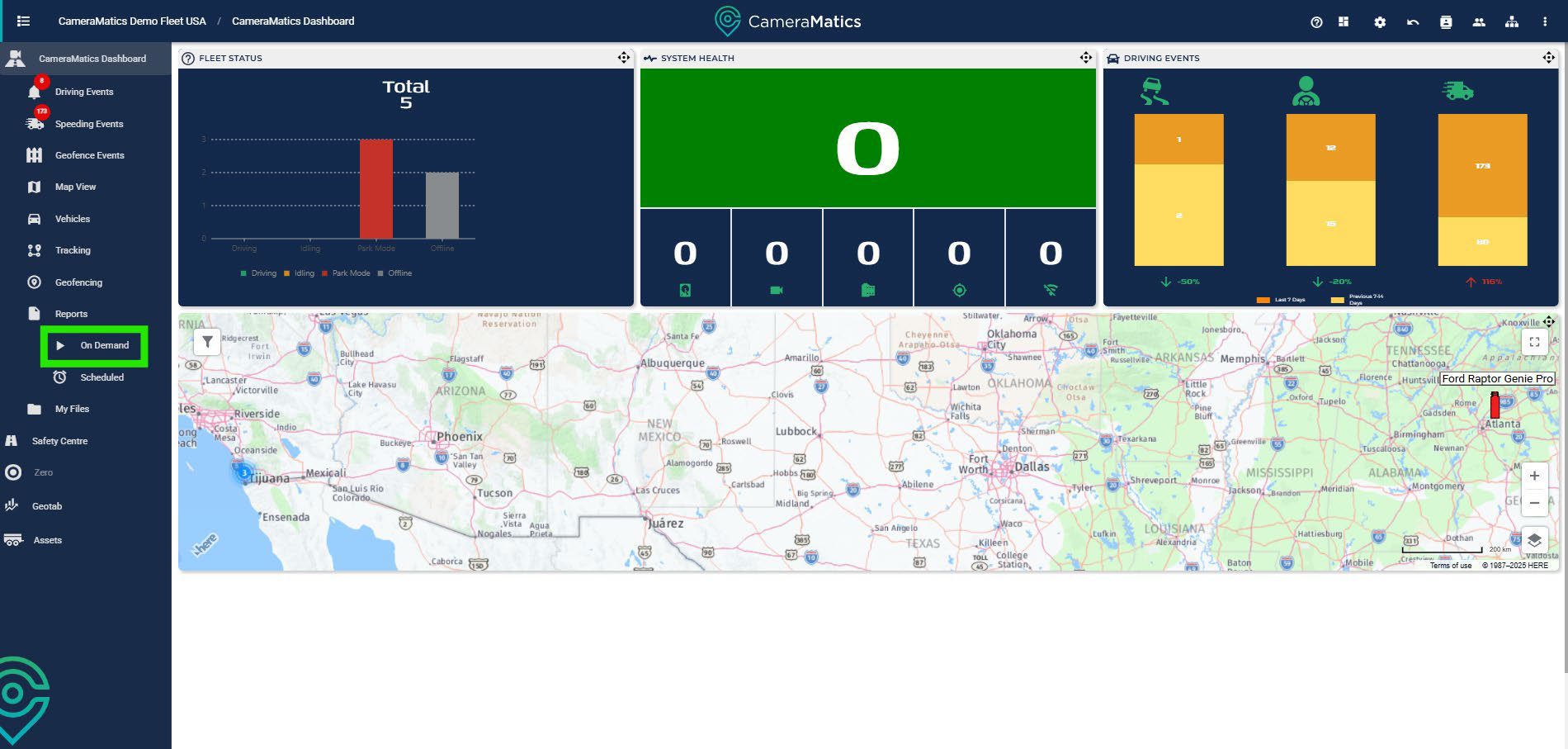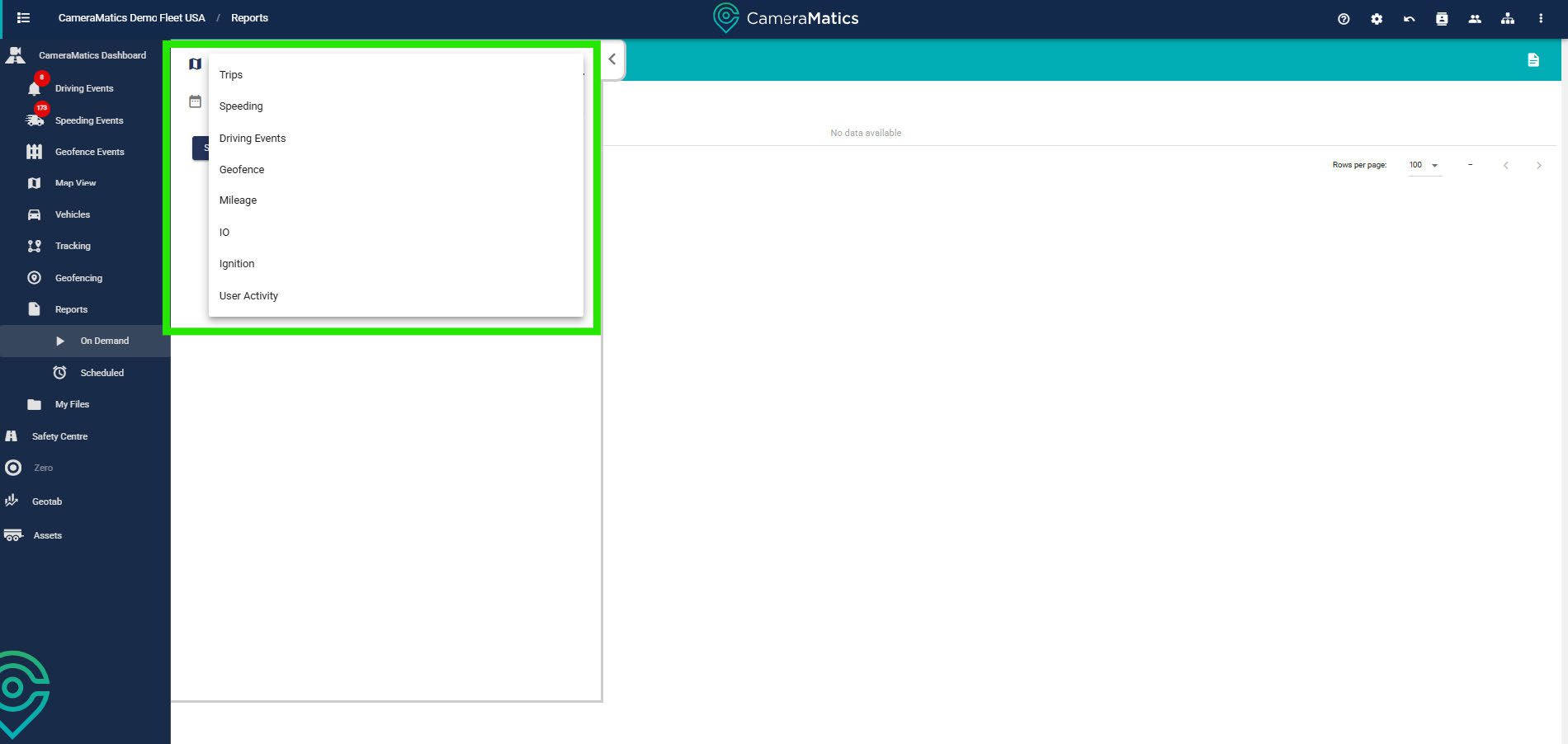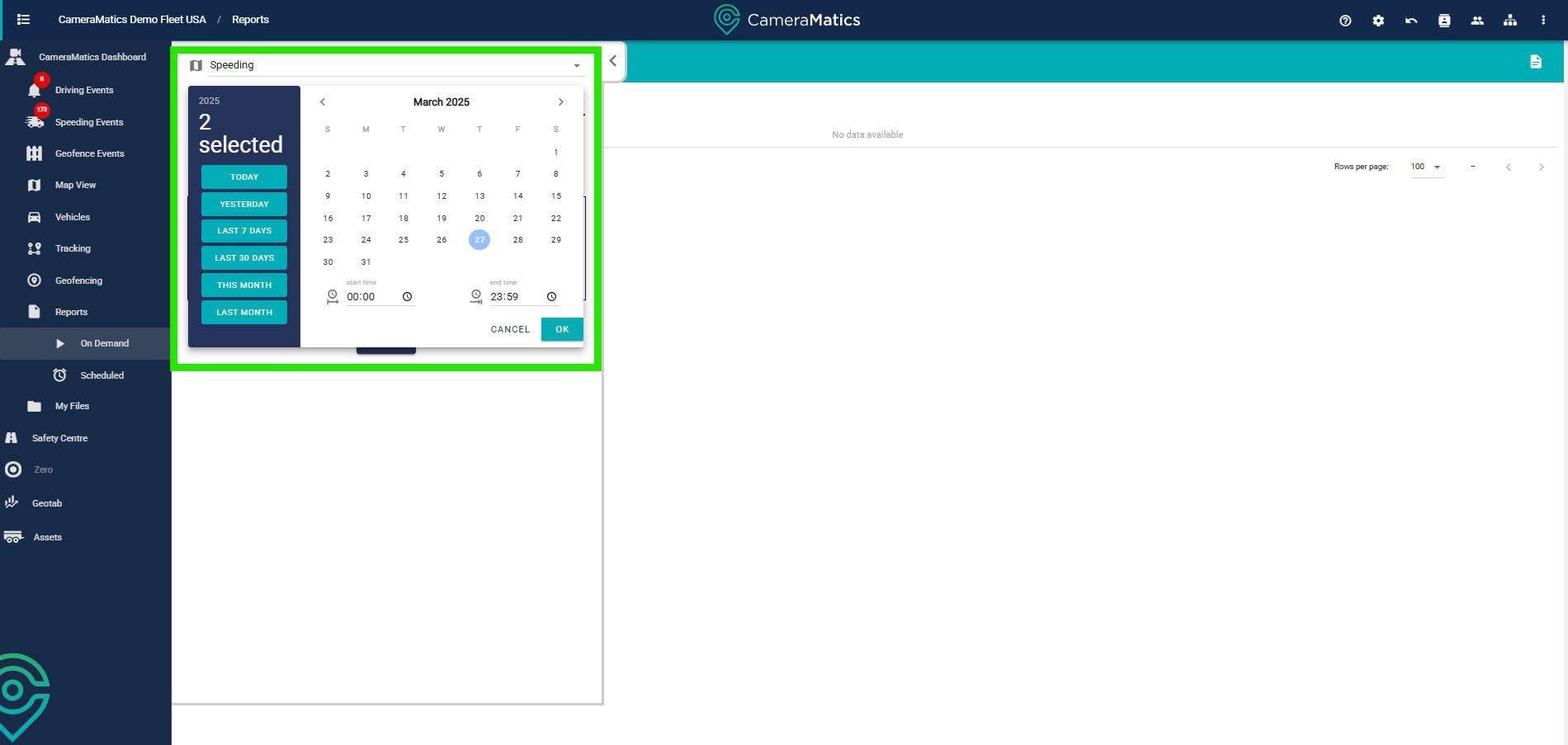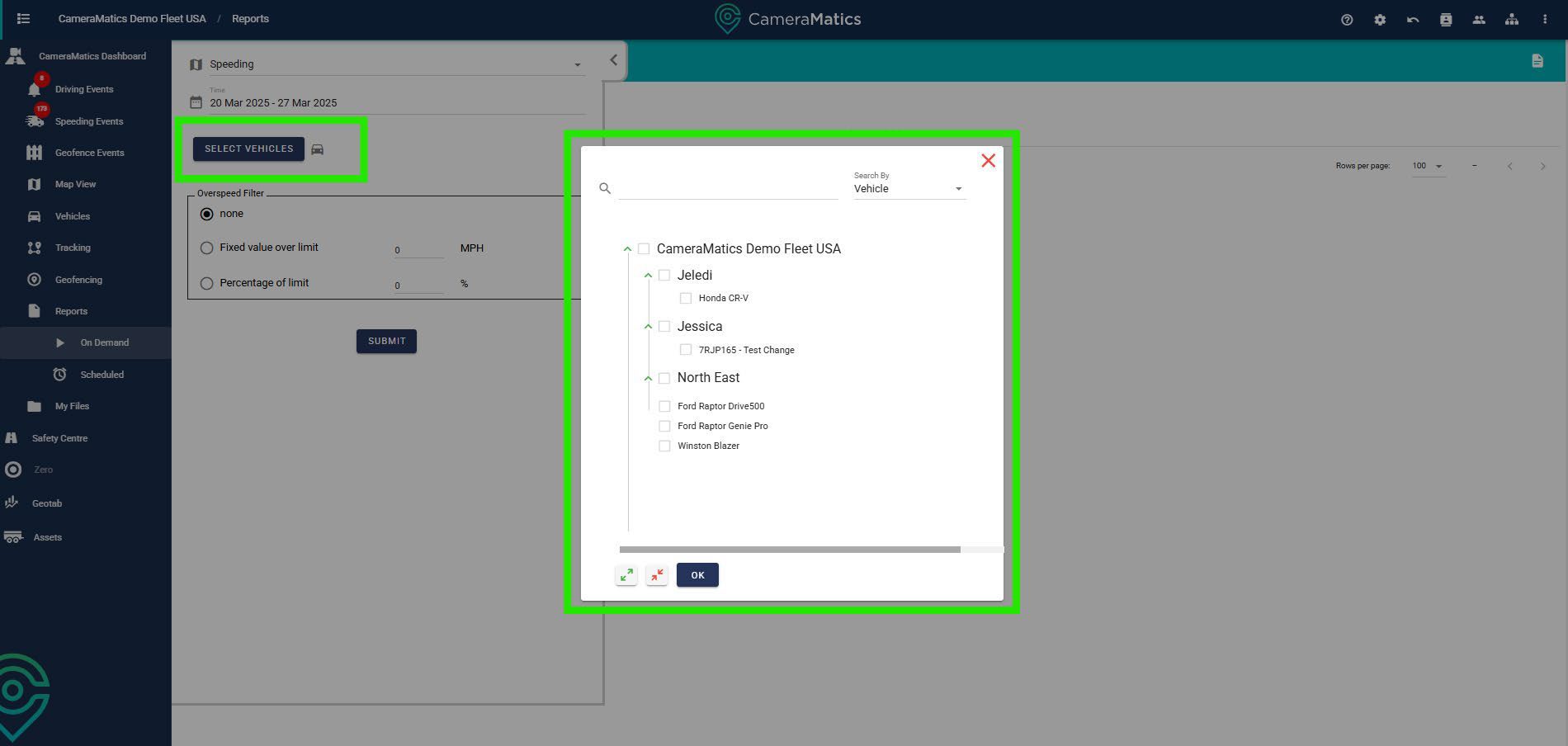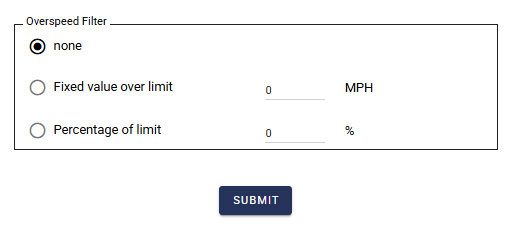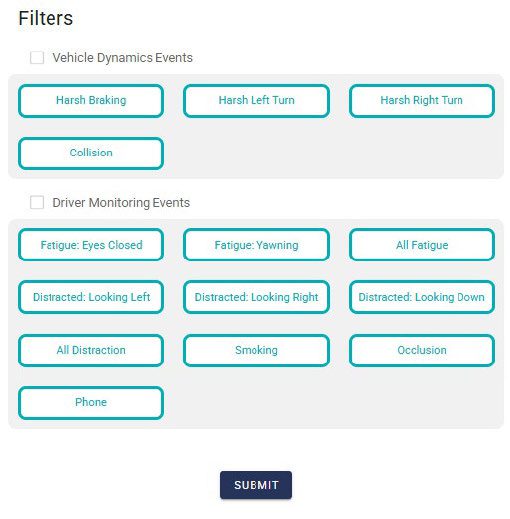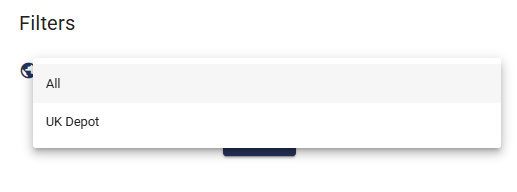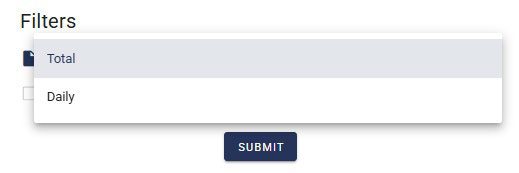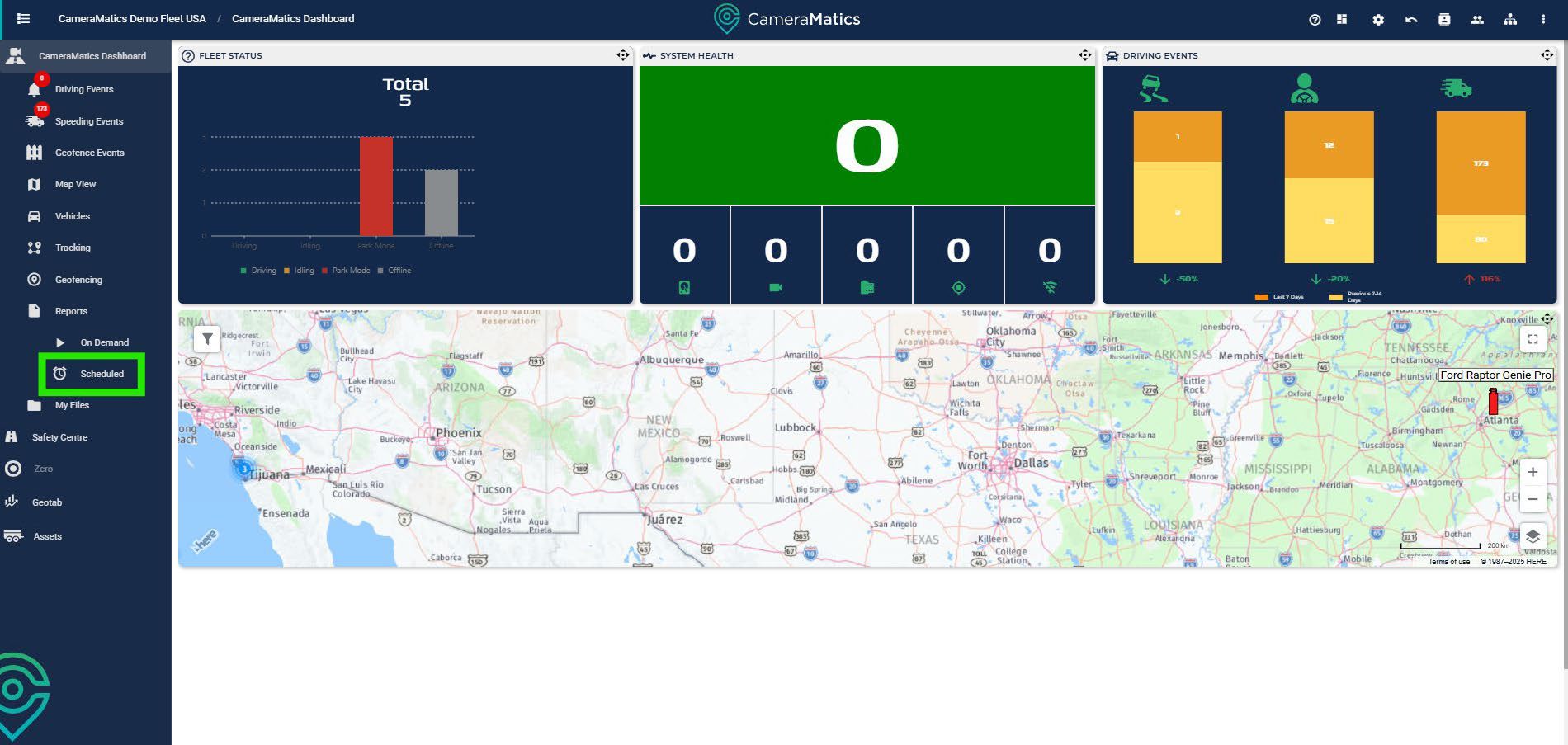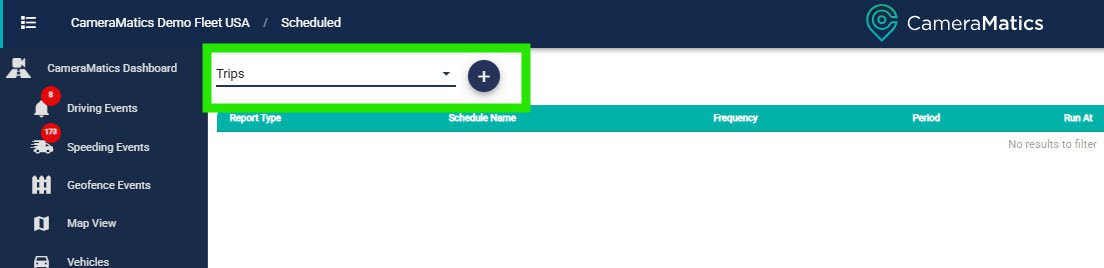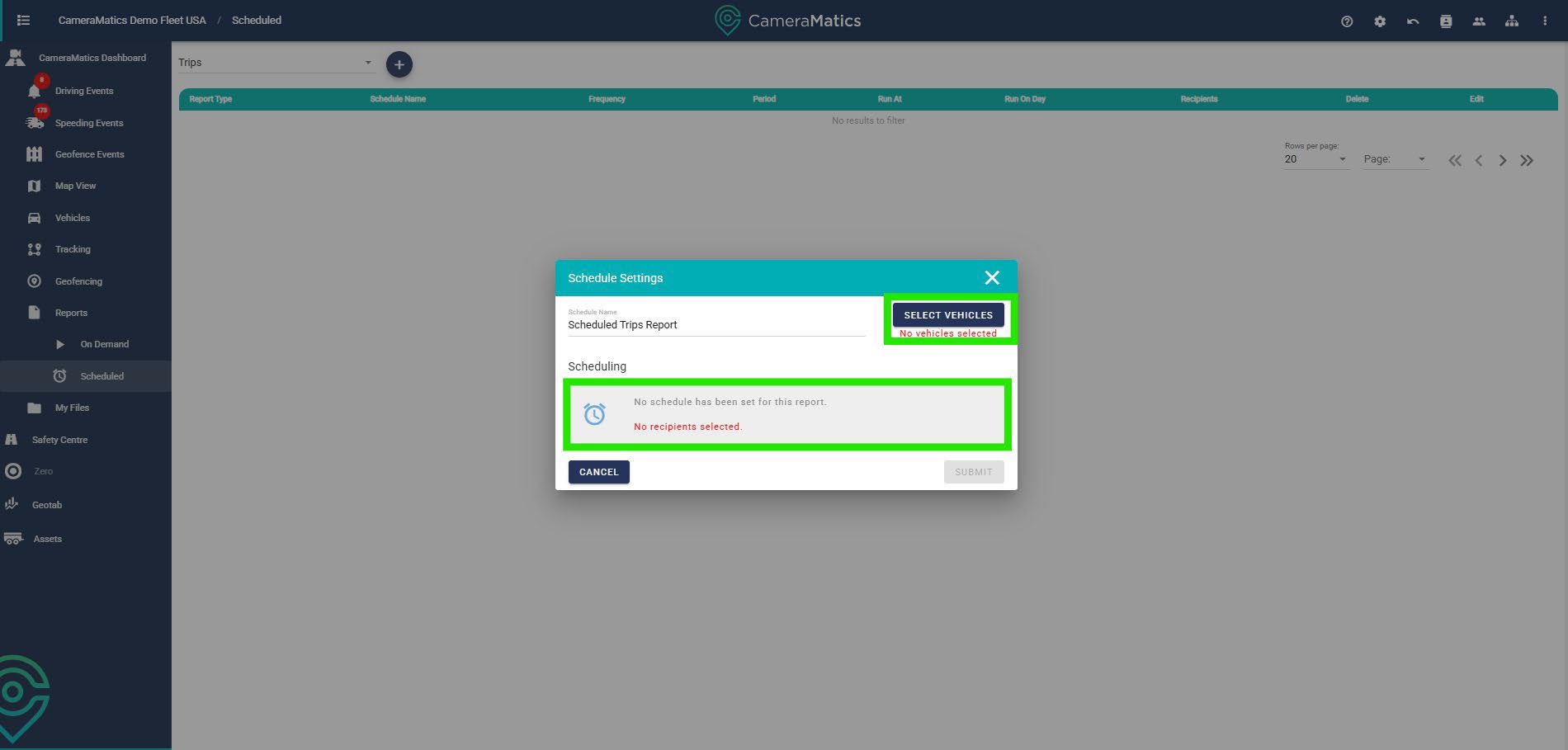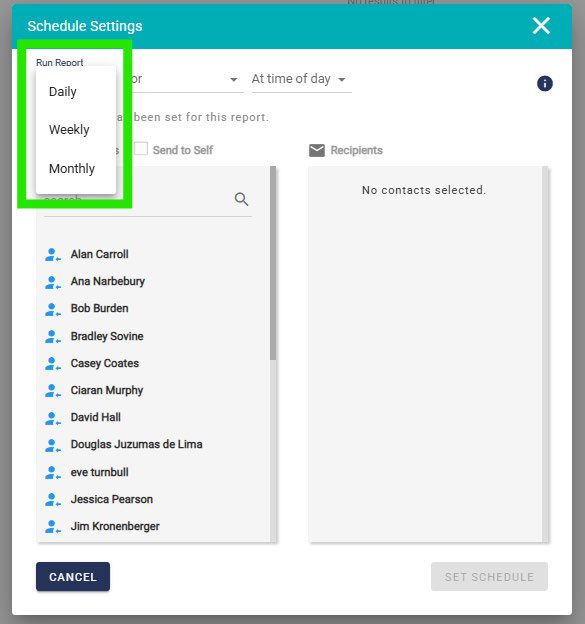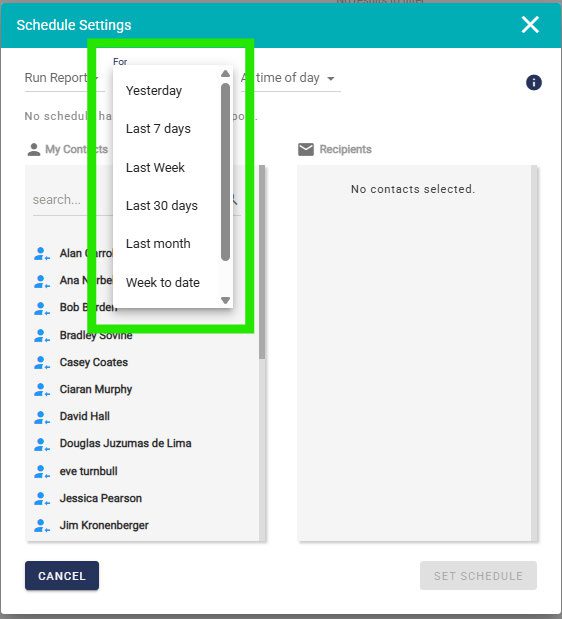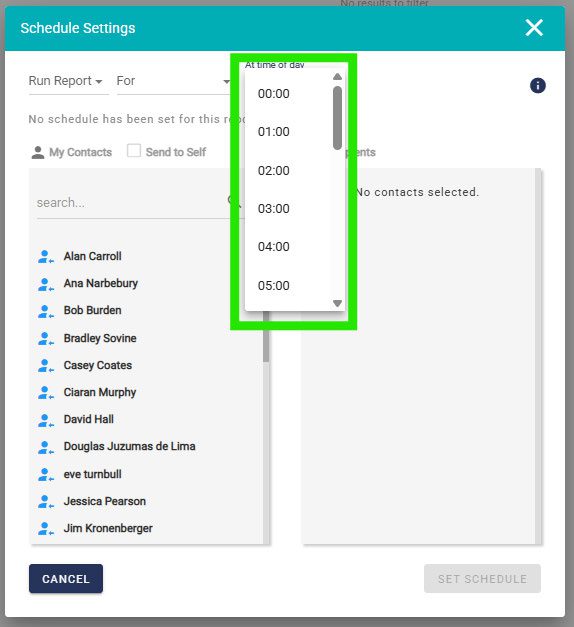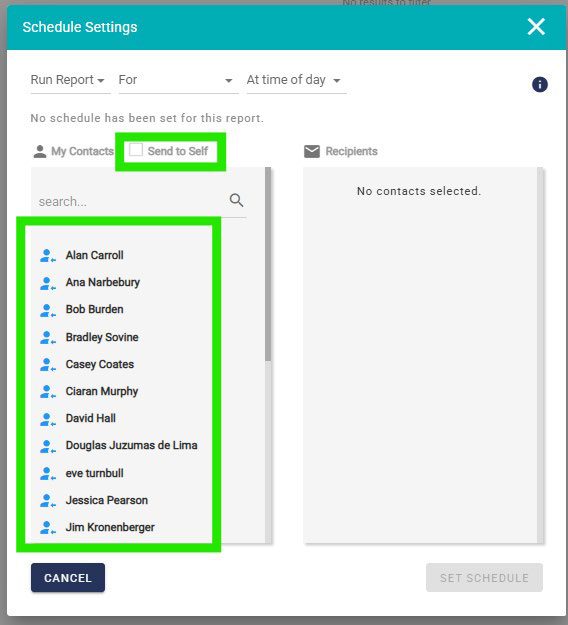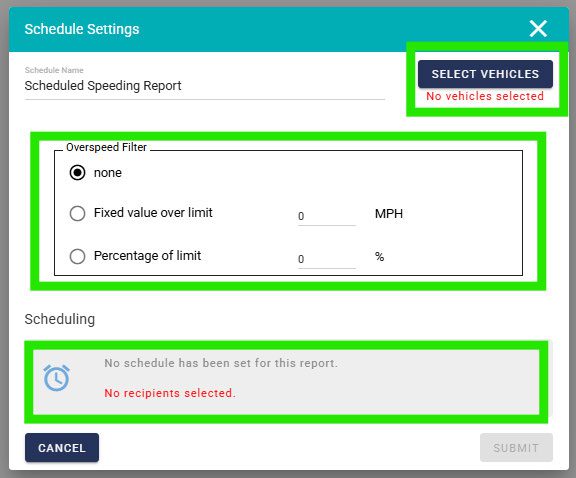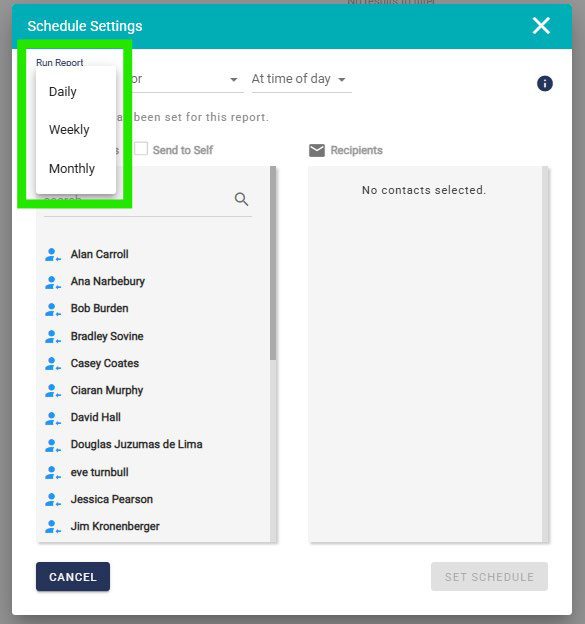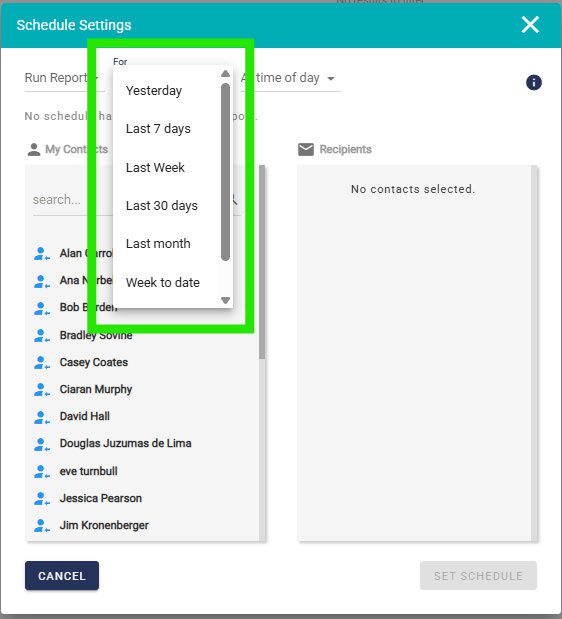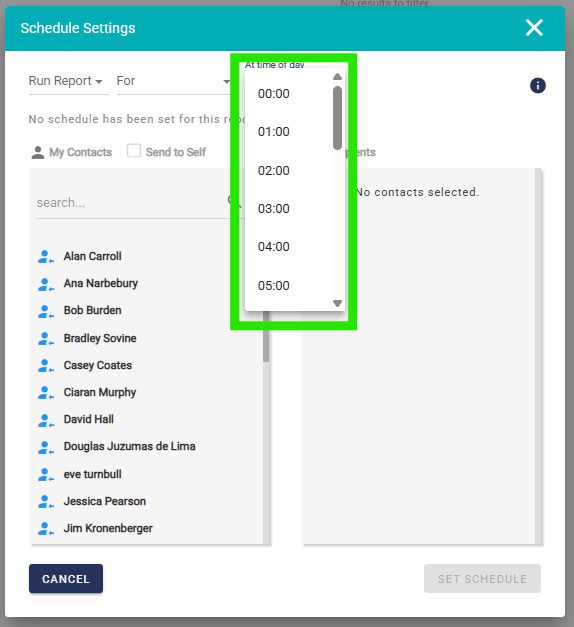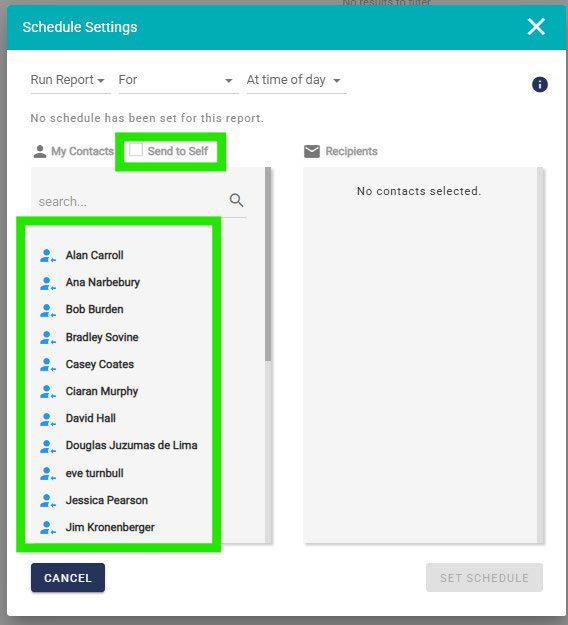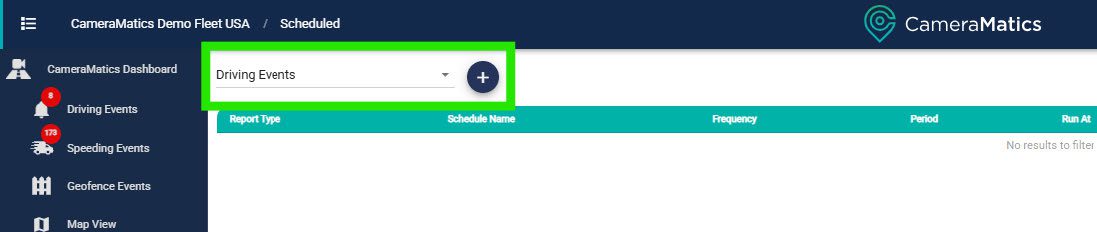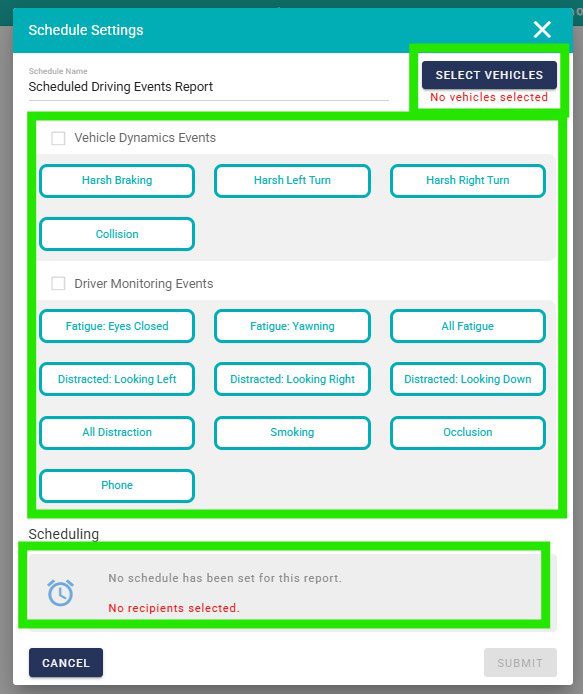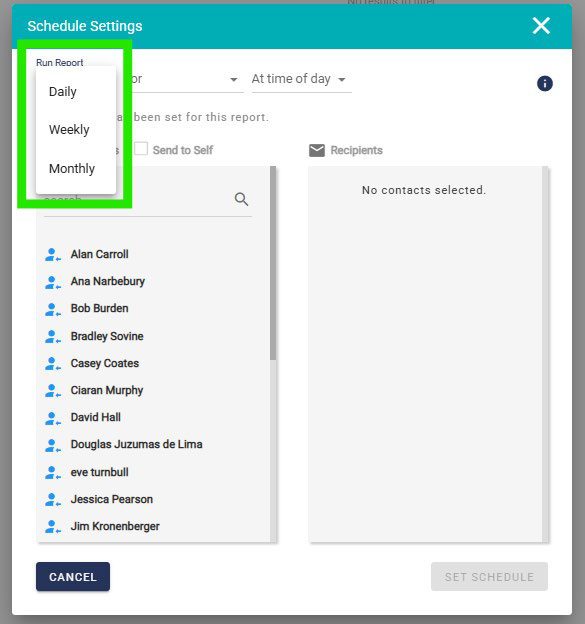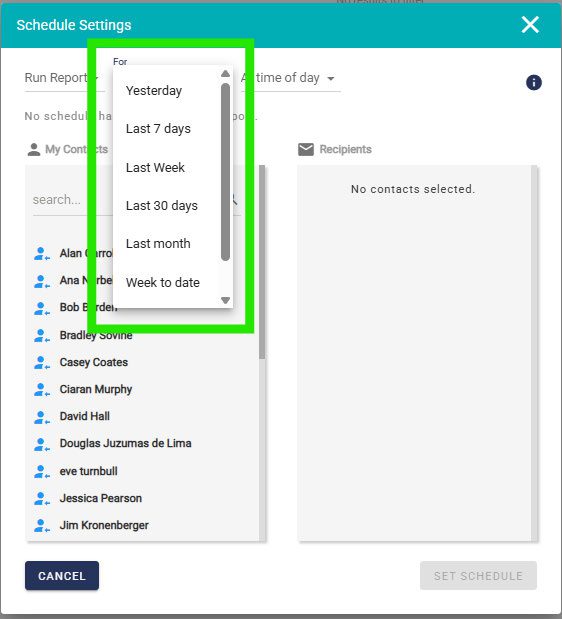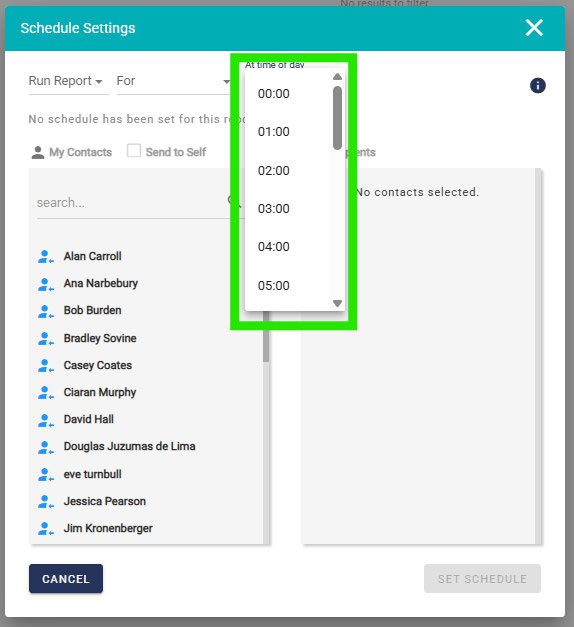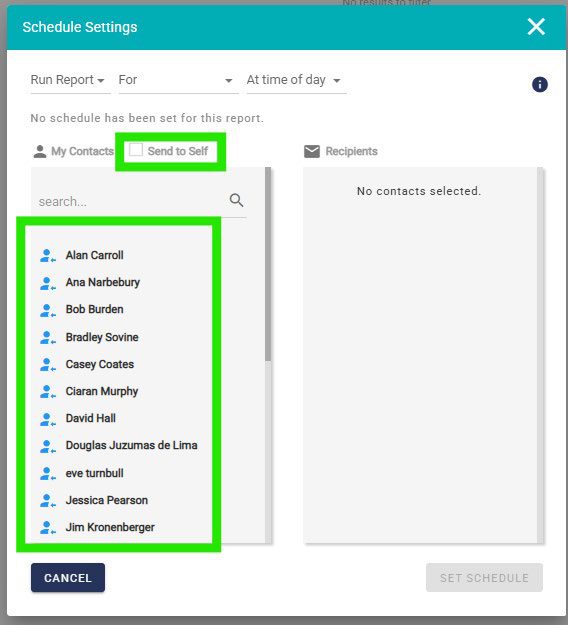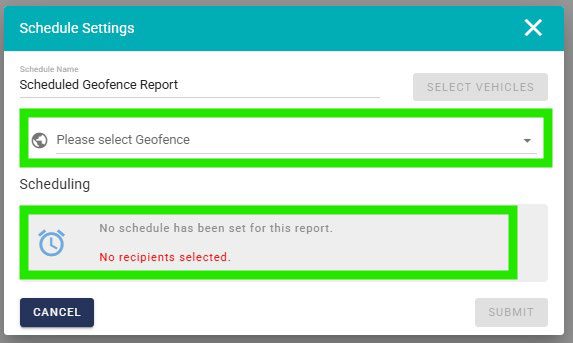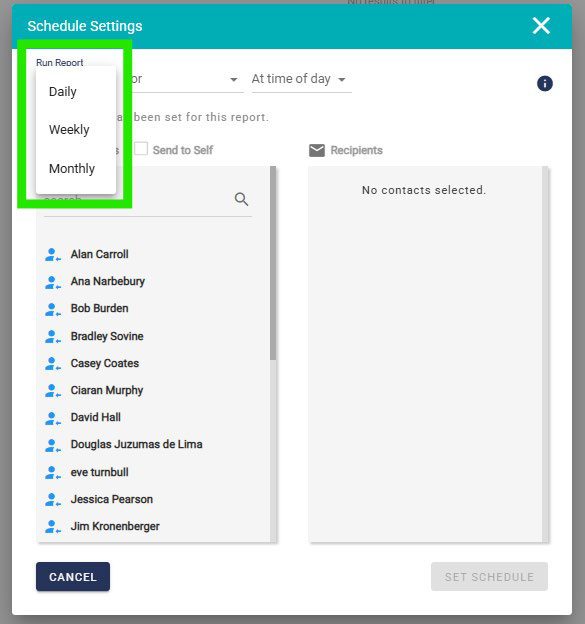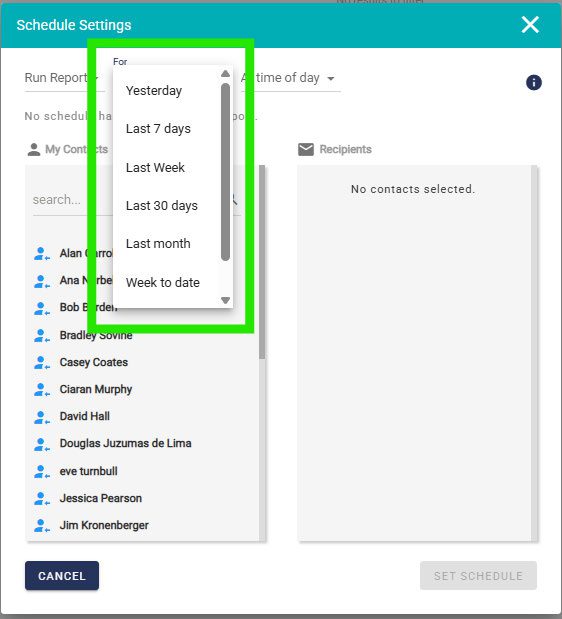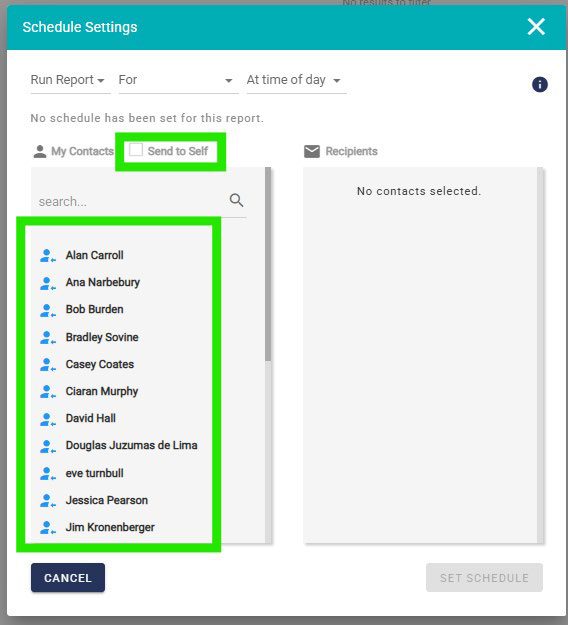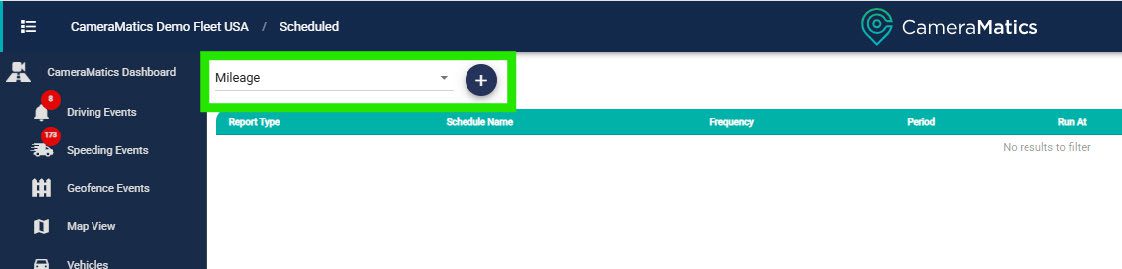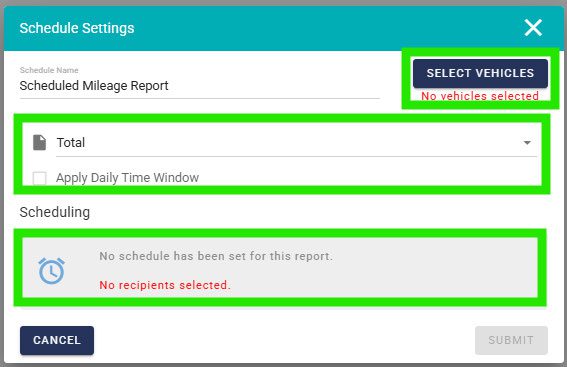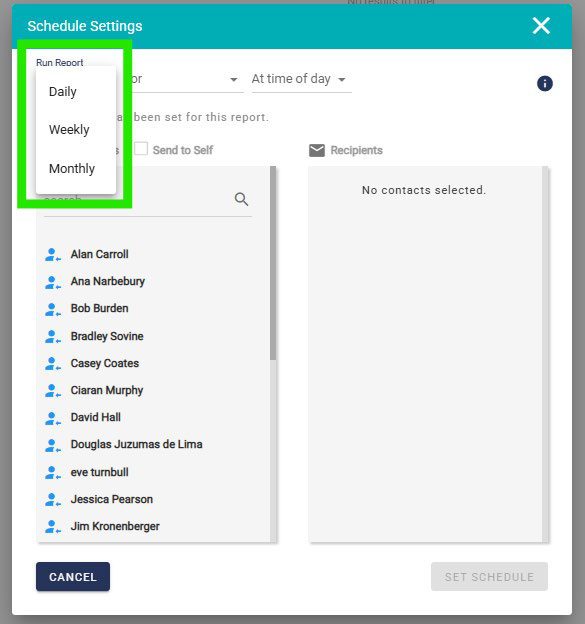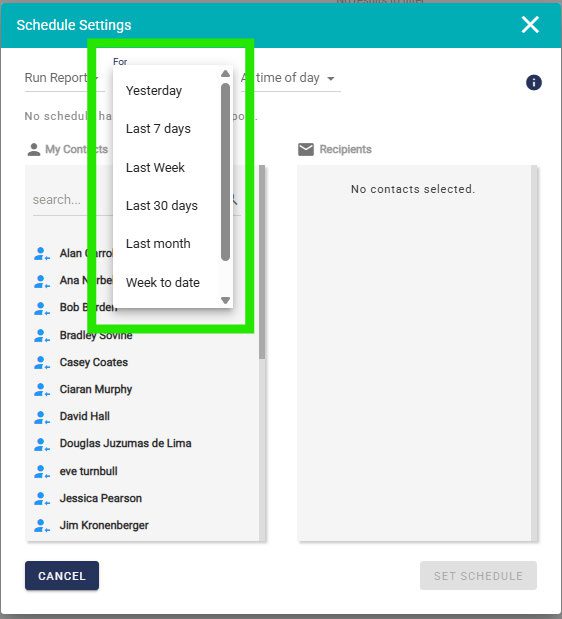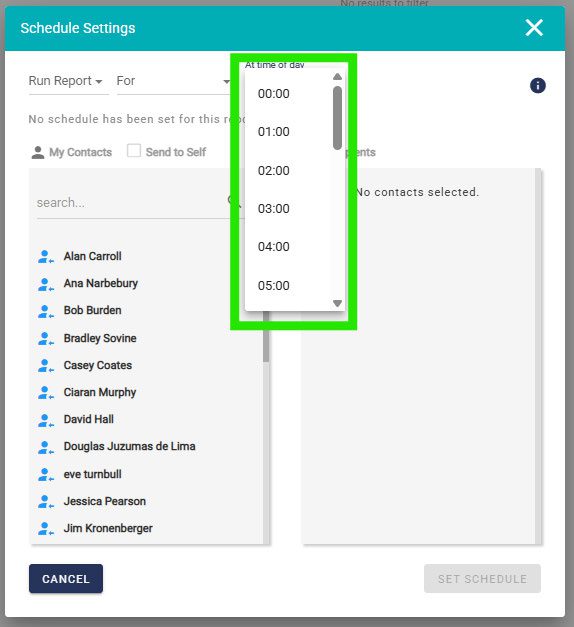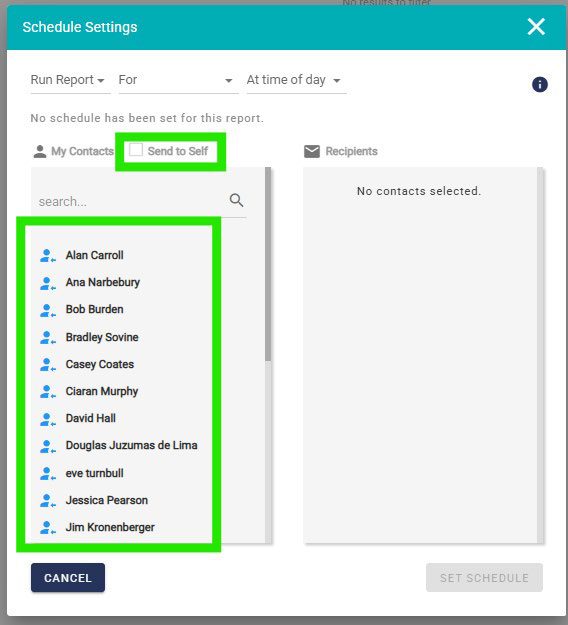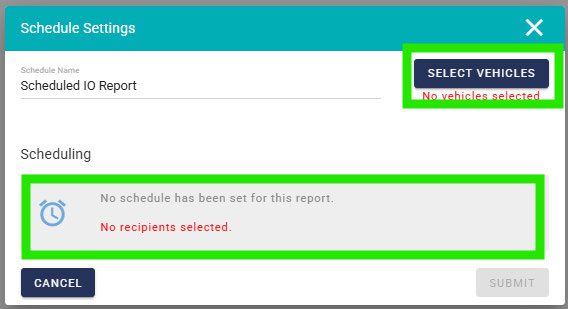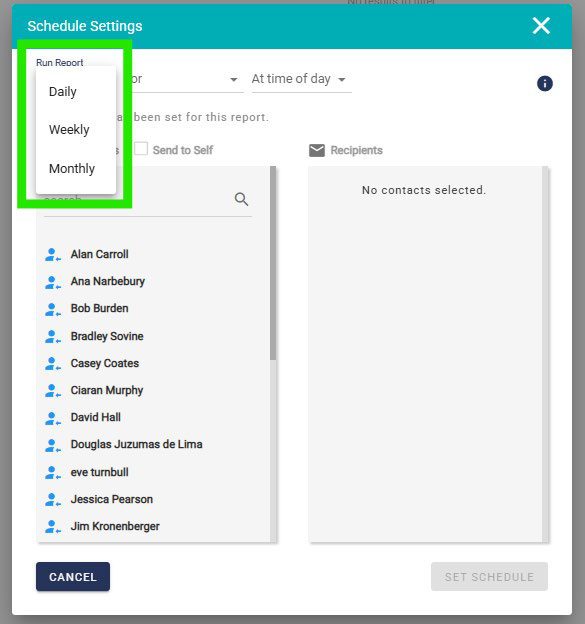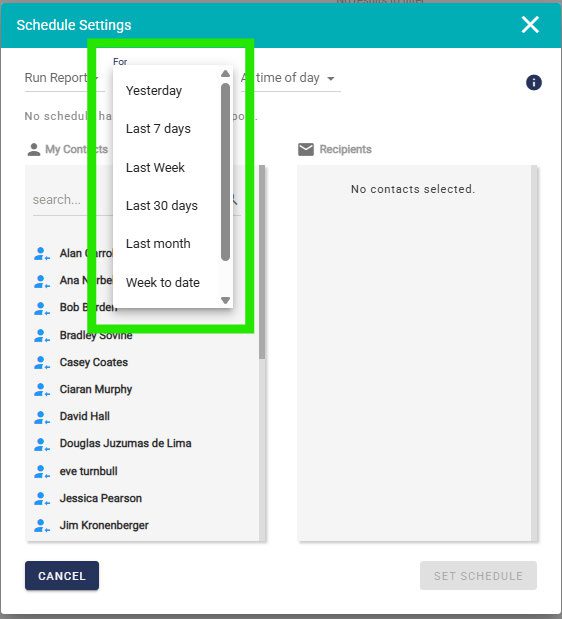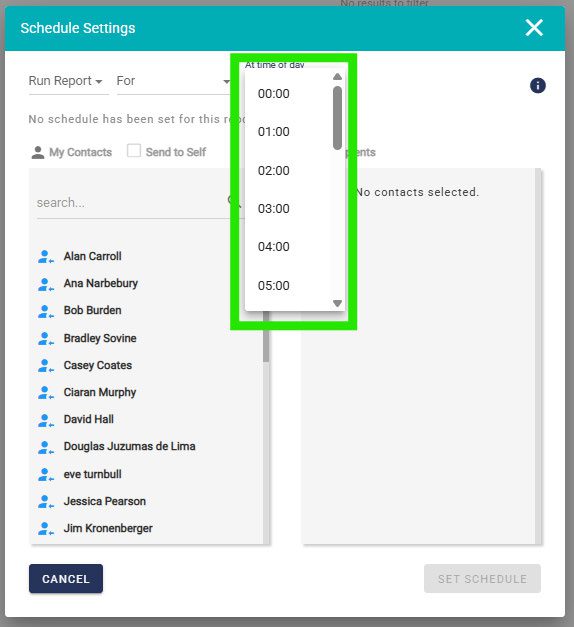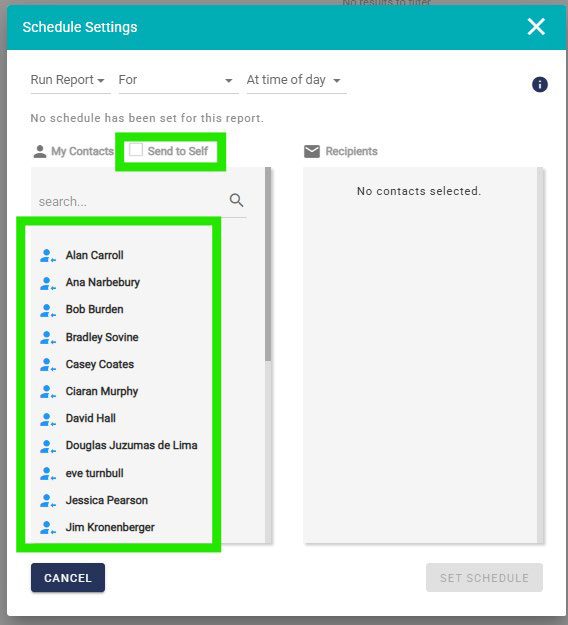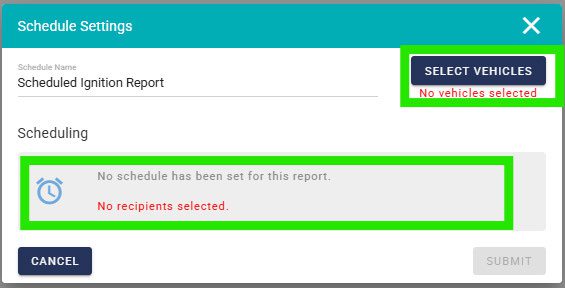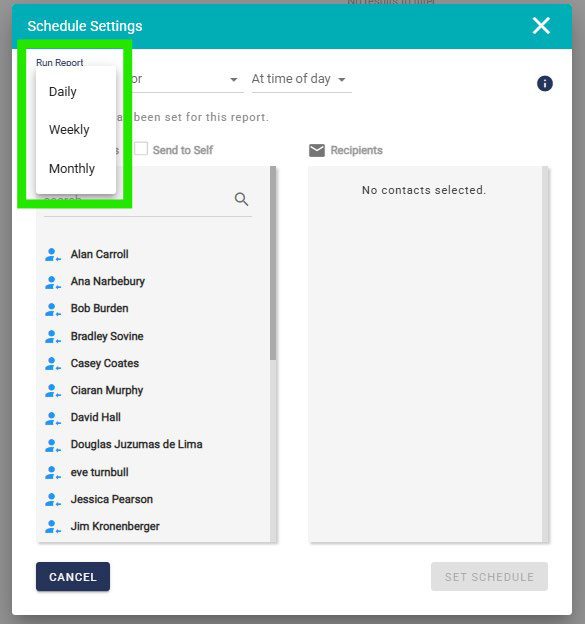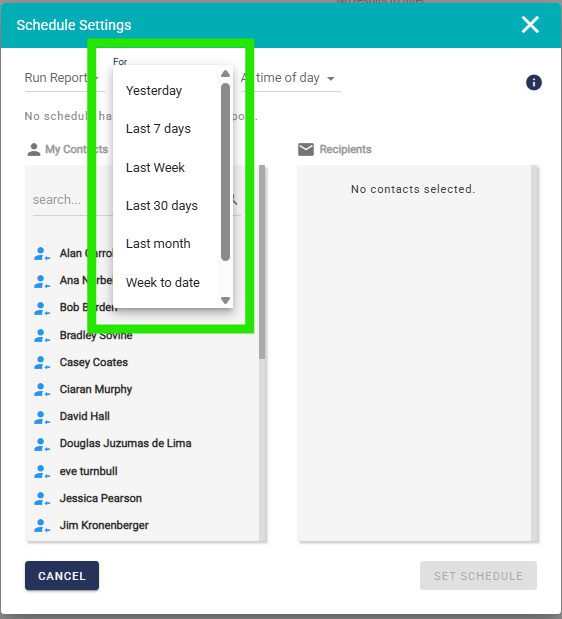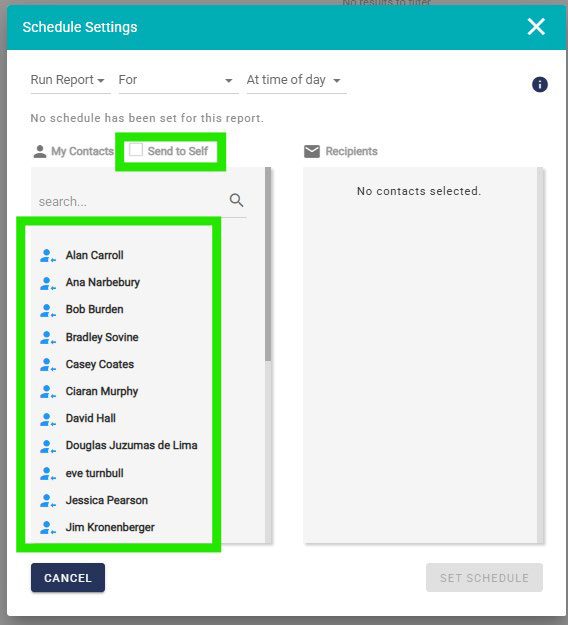Fleet reports show detailed data for every vehicle in your fleet in one spot.
You can conduct reports as and when required, or you can schedule these and automate them.
On Demand Reports
To create fleet reports on demand, click On Demand in the left-hand menu.
Select the type of report you would like.
Select the time frame you want.
Select the vehicles you want included in the report.
Once done click support to run the report you are looking for. There are some extra additions to complete for specific reports.
Speeding
You can show speeding events and filter by severity as follows:
Driving Events
You can filter for specific driving events as shown
Geofence
You can decide to view events associated with a specific geofence, or all geofences.
Mileage
You can see total mileage or a daily tracker from the filter.
Scheduled Reports
If you are running the same report each day, week or month, then you may want to automatically have this completed.
Click on Scheduled from the left-hand menu.
As above, there are multiple different reports you can automate.
Trips
Select Trips and click on the + button.
You will then see a pop up within which you configure this report. You will need to select the vehicles that will be in this report, and then click on the grey box to have a further pop up.
Then choose whether the report will run daily, weekly or monthly.
Then determine the timeframe you want the report for.
Then the time the report be generated.
Finally, you can select who will receive it.
Once done, click Set Schedule and the report will run and be sent automatically based on your selections.
Speeding
Select Speeding and click on the + button.
You will then have a pop up to configure this report. You will need to select the vehicles that will be in this report, determine the speeding severity filter and then click on the grey box to proceed.
Next define the frequency of the report: daily, weekly or monthly.
Then determine the timeframe you want the report for.
Then at what time of day the report will be generated.
Finally, you can select who will receive it.
Once done, click Set Schedule and the report will run and be sent by your configuration.
Driving Events
Select Driving Events and click on the + button.
You will then have a pop up to configure this report. You will need to select the vehicles that will be in this report, determine the event filter and then click on the grey box to continue.
Next define the report frequency: daily, weekly or monthly.
Then determine the timeframe you want the report for.
Then at what time the report will be generated.
Finally, select who will receive it.
Once done, click Set Schedule and the report will run and be sent by your configuration.
Geofence
Select Geofence and click on the + button.
You will then have a pop up to configure this report. You will need to determine the geofence filter and then click on the grey box to continue.
Then select the report frequency: daily, weekly or monthly.
Then determine the timeframe you want the report to cover.
Then at what time the report will be generated.
Finally, select who will receive it.
Once done, click Set Schedule and the report will run and be sent by your configuration.
Mileage
Select Mileage and click on the + button.
Once done, click Set Schedule and the report will run and be sent by your configuration.
Next define the report frequency: daily, weekly or monthly.
Then determine the timeframe you want the report to cover.
Then at what time the report will be generated.
Finally, select who will receive it.
Once done, click Set Schedule and the report will run and be sent by your configuration.
IO
Select IO and click on the + button.
You will then have a pop up to configure this report. You will need to select the vehicles that will be in this report, determine the event filter and then click on the grey box to continue.
Next define the report frequency: daily, weekly or monthly.
Then determine the timeframe you want the report to cover.
Then at what time the report will be generated.
Finally, select who will receive it.
Once done, click Set Schedule and the report will run and be sent by your configuration.
Ignition
Select Ignition and click on the + button.
You will then have a pop up to configure this report. You will need to select the vehicles that will be in this report, determine the event filter and then click on the grey box to continue.
Next define the report frequency: daily, weekly or monthly.
Then determine the timeframe you want the report to cover.
Then at what time the report will be generated.
Finally, select who will receive it.
Once done, click Set Schedule and the report will run and be sent by your configuration.